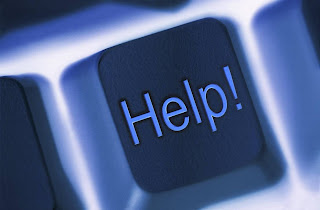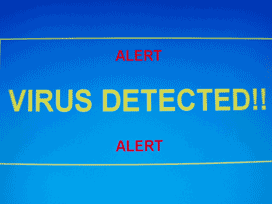- Click on the Start button at the bottom left-hand corner of your desktop. Once the Start menu opens, click Run and then type "services.msc" in the text field. Click OK when you are done.
- Navigate to the Automatic Updates service in the right-hand pane and then double-click on it. Select the Log On tab. Make sure that Local System Account is selected as the default logon account.
- Uncheck the option "Allow service to interact with desktop." Now go to the Hardware Profile section, also found under the Log On tab. Enable this service.
- Click on the General tab. Verify that the start-up type is set to Automatic. If not, use the drop-down menu to select this option.
- Go to the Service Status section. Click on the Start button to enable this service. Do the same thing for the Background Intelligent Transfer Service (or BITS).
- Click the Start button and then click Run. Type "cmd" into the text field. Click OK.
- In the Command Prompt, type in REGSVR32 WUAPI.DLL and hit Enter.
- Wait until you receive a message reading "DllRegisterServer in WUAPI.DLL succeeded."
- Repeat this process for each of the following commands; type in each command and hit Enter after each line:
REGSVR32 WUAUENG1.DLL
REGSVR32 ATL.DLL
REGSVR32 WUCLTUI.DLL
REGSVR32 WUPS.DLL
REGSVR32 WUPS2.DLL
REGSVR32 WUWEB.DLL
Delete the Corrupted Windows Update Files
- Type the following command into the command prompt and press Enter: net stop WuAuServ. Type in: cd %windir% and hit Enter.
- Now type in: ren SoftwareDistribution SD_OLD. This will rename the SoftwareDistribution folder.
- Restart the Windows Update service by inputting the following command: net start WuAuServ.
- Type in: Exit and then hit Enter to close the Windows Command Prompt.
- Reboot your PC. When you restart Windows, you shouldn't receive this error message anymore.